Web Apps Overview
Setup
Design Toolkits
Component Samples
Themes
Grid System
Foundations
Typography
Buttons
Forms
Roboto
Headings
Text Weights
Text Alignment
Body Text
Contextual Alternatives
Lists
Blockquotes
Monospace
Keyboard Shortcuts
Code Snippets
Iconography
Colors
Material / Shadows
Overview
Input Types
Navigation
Text Inputs
Static Control
Checkboxes
Switches
Radios
Select / Multi-select
File Browser
Date / Time Pickers
Form Buttons
Input Sizes
Input Groups
Help Text
Validation States
Required and Optional Inputs
Horizontal Forms
Text Inputs
Static Control
Checkboxes
Switches
Radios
Select / Multi-select
File Browser
Date / Time Pickers
Form Buttons
Inline Forms
Sliders
Navbar
Banner Bar
Bottom Nav
Drawer / Sidebar
Dropdowns
Toolbars
Tabs
Steppers
Breadcrumbs
Pagination
Containers
Indicators
Content
Overlays
Utilities
Borders
Display
Flex
Charts and Graphs
Examples
Enable Flex Layout
Direction
Justify Content
Align Items
Align Self
Auto Margins
Wrap
Order
Align Content
Sizing
Spacing
External Website
Login Page
Web App
Website
Table
Tabbed Card
Tabbed Card Table
Advanced Search
Splash Screen
Built with Bootstrap 3
B